


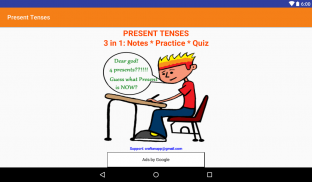
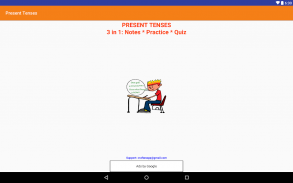
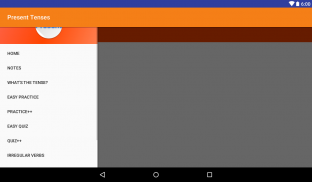
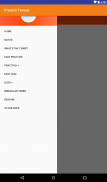
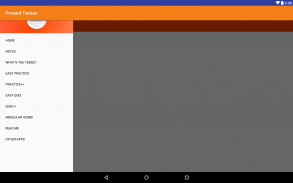
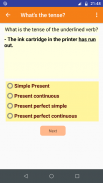
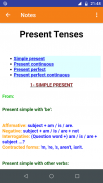
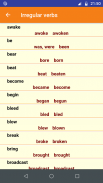
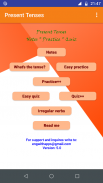
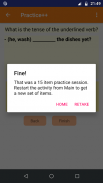
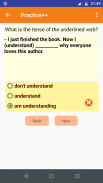
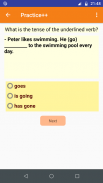
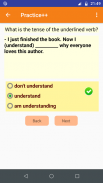
English Present Tenses

Mô tả của English Present Tenses
This app comes with 9 activities.
The Main activity ,which gets displayed when you launch the App, offers a Menu from which you can access the other activities.
The Notes activity offers a detailed overview of ALL English PRESENT TENSES, giving detailed notes on how and when to use them, as well as many illustration examples.
The WHAT'S THE TENSE?" activity allows you to practice recognising present tense forms.
The WHAT'S THE TENSE? activity allows you to practice the difference in using present tenses in different meaningful contexts, stressing the differences between simple and continuous forms. .
The PRACTICE and the PRACTICE++ activities allow you to practice using all present tenses at a pre-intermediate and intermediate level. .
Each time you launch a practice activity and start a practice session, you get a new set of items chosen randomly from a set of more than 100. Pick the right answer by touching one of the offered radio buttons. Your choice is checked immediately and you are told if it is correct or not. Click NEXT to go forward. At item 15, click FINISH. This shows a dialogue with 2 buttons. Click RETAKE to practice the very same items, or click HOME to go to Main. To start a new practice session with a new set of items, restart the practice activity from the the Menu on the left the Home activity.
The EASY QUIZ activity tests you on all present tenses using a two-option multiple choice form.
The QUIZ++ activity tests you on all present tenses using a three-option multiple choice form.
Each time you start a quiz, you get a set of 15 items chosen randomly from a set of about 150 items.
Pick the right answer by clicking one of the three radio buttons. Click NEXT to go forward. At item 15, click FINISH. This shows your score, and 3 buttons. Click REVIEW to review your answers. Click RETAKE to retake the quiz with the same set of questions, or Home to go home. When REVIEWING a quiz you've just taken, YOUR ANSWERS are shown in GREEN when correct and in RED when incorrect. The CORRECT CHOICE is always shown in GREEN. To start the quiz with a NEW SET of items, restart the quiz from the Menu on your left.
The READ ME activity offers information about the app, shows how to move around it ,and how to contact me.





















